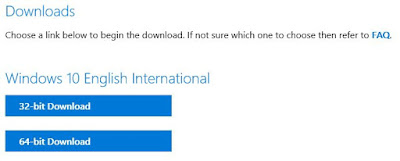As Windows 10 kept on updating their version and my notebook have been configured to automatically run "Windows Update" periodically its no surprise that my notebook is updated to the latest version (1803) and build.
But sometimes I do need to perform a clean install of Windows 10 and it makes no sense to install an older version and run the updates via internet to make it up-to-date. It will be best to install the latest version & build from the start, luckily Microsoft do provide the downloads of ISO file format thus making our life more easier.
1) The link of the download here : https://www.microsoft.com/en-au/software-download/windows10
2) You will see the below website, just click the "Download tool now" button as shown. There's no indication which version of Windows 10 you will be downloading and as such I assumed that its the latest version (as of publishing the latest version is 1803).
3) You will be prompted to either "Run" or "Save as" option, for my case I preferred to save it locally first. The tool is small in size (about 18.7MB), once the download completed just run the tool.
4) When prompted by UAC, just click "Yes" button to continue.
5) The tools will start the loading process (ensure that your computer is still connected to the internet), please be patience and wait for it to load.
6) You will need to click "Accept" button to agreed to the license terms.
7) On the next screen, select option "Create installation media (USB flash drive, DVD or ISO file) for another PC" and proceed to click the "Next" button.
DO NOT choose "Upgrade this PC now" as this will upgrade the current computer to Windows 10, so choose correctly.
8) Now select the correct "Language" and "Architecture" that you want to download and click "Next" button to continue.
PS: You may need to "Deselect/Untick" the option "Use the recommended options for this PC" to be able to select the language, Edition & architecture.
9) Now select "ISO file" option and click "Next" button.
If you choose "USB flash drive" option you will be prompted to insert a blank USB flash drive with at least 8GB of capacity, this option will be very slow and time consuming thus not recommended at all.
10) You will be prompted to the location to save the file, choose your preferred download location (eg. C:\Downloads), you may also rename file to something more appropriate and recognizable (eg. Win10_1803_x64.iso) and proceed to click the "Save" button to start the download process.
11) The download is starting, the file size of my copy is about 3.46GB and depending on your internet speed the download time may varies.
12) Once the download completed, you can use your preferred methods or media type for the installation, such as burning it to a DVD disc or use a 3rd party tools to transfer & make it bootable on a USB flash drive (eg. Rufus-3.1.exe).
Do take note that the ISO file downloaded is from Microsoft's website directly thus I'm pretty sure its safe and free from viruses, but due to the instability of my internet connectivity I have downloaded the file twice just to ensure its free from corruption (aka missing packet) and scan it with anti-virus of my own.
Also the download doesn't contains any CD-Key inside (don't ask me for it), as long as you are using a valid OEM license (usually embedded into your computer's UEFI) the activation is automatic upon detection of internet connectivity. If you have a Retail license then you already have the key, just key-in and activate it normally.
For other licensing like VLK/MAK, please refer to your IT Administrator for the activation (but be prepared to answer some questions on why you need it). That's all for now and thanks for reading.
!!! HAPPY COMPUTING !!!
Showing posts with label ISO. Show all posts
Showing posts with label ISO. Show all posts
Jul 27, 2018
Nov 16, 2016
Windows 10 - Anniversary ISO Download
Now I think all of you are aware that Microsoft have released an update called "Anniversary Update" to the public. To me... well its just another service pack release.
I wanted to point out that the stable release version is 1511, the "Anniversary" version is 1607, you can check your current system version & build by going to --> START --> Settings --> System --> About.
Now there are several methods available to download this update :-
Method #2.
This method is relatively also simple and doesn't poses much challenges. But the only drawbacks is that it will required a stable internet connection and it works on a single machine.
1. Just browse to this website Download Upgrade Assistant and click on the "Get the Anniversary Update now" button (as shown below).
This will download the update assistant into your computer, the filename is "Windows10Upgrade28084.exe" and its only 6MB in file size.
2. After download completed you will need to run utility, the utility will automatically detects your current operating system version and build and will auto-select the latest version & build to download. Just follow the on-screen instructions.
3. This utility will only detect & recommend the latest version & build and then proceeds to download the updates from Microsoft server and finally automatically install it for you. You may need to restart your computer 1-2 times for the updates to complete installing.
Note : the advantage of this method is simple for user but only works for a single machine and required a stable internet connection.
Method #3.
This method is to download the ISO file directly and later perform mass deployment to multiple machines and doesn't required an internet connections. Very suitable for enterprises with more than 10 machines & above.
1. To download the ISO, browse to this link Download ISO here.
2. Now at the "Select Edition" section (as shown below), you will need to select the desire edition you need and then click the "Confirm" button.
Note that there is 3 versions available for download :-
If you resides in Europe, you can download the "Windows 10 N" file.
If you are using other languages such as Japanese, Chinese version then download the "Windows 10 Single Language" file.
I am not going to explain the difference of these versions, you will need to google up yourself. As I'm a resident in Malaysia thus my standard version will just be "Windows 10" file.
3. Next you need to select your preferred language, well "English International" will just works fine for me. Then click on the "Confirm" button to continue.
4. Next you will need to select your architecture (as shown below), either "32-bit Download" or "64-bit Download" version. Just click on the corresponding button and the download will start.
5. The ISO file size is approximately 3.94GB and depending on your internet speed, the download may varies. Once the download completed, you can use any of your preferred tools to burn the image into a DVD disc or you can even copied to an USB flash drive.
I hope you guys enjoy Windows 10 as much as I did and just for your information, you guys did know that Microsoft is going to end the support for Windows 7 right ?
So its time to upgrade to Windows 10.
!!! HAPPY UPGRADING !!!
I wanted to point out that the stable release version is 1511, the "Anniversary" version is 1607, you can check your current system version & build by going to --> START --> Settings --> System --> About.
Now there are several methods available to download this update :-
- Download via Windows Updates.
- Download via Windows Updates Assistant.
- Download the ISO file directly.
Method #2.
This method is relatively also simple and doesn't poses much challenges. But the only drawbacks is that it will required a stable internet connection and it works on a single machine.
1. Just browse to this website Download Upgrade Assistant and click on the "Get the Anniversary Update now" button (as shown below).
This will download the update assistant into your computer, the filename is "Windows10Upgrade28084.exe" and its only 6MB in file size.
2. After download completed you will need to run utility, the utility will automatically detects your current operating system version and build and will auto-select the latest version & build to download. Just follow the on-screen instructions.
3. This utility will only detect & recommend the latest version & build and then proceeds to download the updates from Microsoft server and finally automatically install it for you. You may need to restart your computer 1-2 times for the updates to complete installing.
Note : the advantage of this method is simple for user but only works for a single machine and required a stable internet connection.
Method #3.
This method is to download the ISO file directly and later perform mass deployment to multiple machines and doesn't required an internet connections. Very suitable for enterprises with more than 10 machines & above.
1. To download the ISO, browse to this link Download ISO here.
2. Now at the "Select Edition" section (as shown below), you will need to select the desire edition you need and then click the "Confirm" button.
Note that there is 3 versions available for download :-
- Windows 10.
- Windows 10 N.
- Windows 10 Single Language.
If you resides in Europe, you can download the "Windows 10 N" file.
If you are using other languages such as Japanese, Chinese version then download the "Windows 10 Single Language" file.
I am not going to explain the difference of these versions, you will need to google up yourself. As I'm a resident in Malaysia thus my standard version will just be "Windows 10" file.
3. Next you need to select your preferred language, well "English International" will just works fine for me. Then click on the "Confirm" button to continue.
4. Next you will need to select your architecture (as shown below), either "32-bit Download" or "64-bit Download" version. Just click on the corresponding button and the download will start.
5. The ISO file size is approximately 3.94GB and depending on your internet speed, the download may varies. Once the download completed, you can use any of your preferred tools to burn the image into a DVD disc or you can even copied to an USB flash drive.
I hope you guys enjoy Windows 10 as much as I did and just for your information, you guys did know that Microsoft is going to end the support for Windows 7 right ?
So its time to upgrade to Windows 10.
!!! HAPPY UPGRADING !!!
Subscribe to:
Posts (Atom)