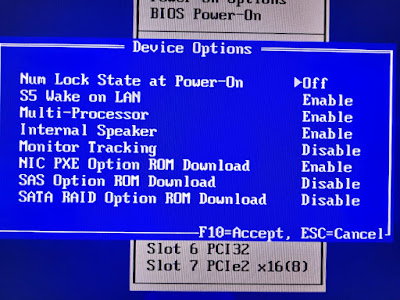The LSI 1068E SAS/SATA RAID Controller is an embedded controller available in HP Z800 Workstation system. But the supported RAID level on this controller is RAID-0, RAID-1 and RAID-1E which is not suitable, due to the hardware designed you are not able to do RAID-5.
As such it makes sense to just update the firmware to IT Mode (Initiator-Target Mode) so that you can make use of ZFS that mostly found in TrueNAS, UnRaid, Proxmox VE etc.
The problems is that the LSI 1068E firmware are custom and specially made for HP Z series and there are no download available to change the controller to IT Mode. However someone on the Internet managed to find out that the 1068E chip is the same chip as 3081E (or compatible).
Pre-requisites :-
- A 4GB or larger USB Flash drive.
- LSI 3081E Firmware and MPT ROM files (https://www.broadcom.com/support/download-search?pg=Legacy+Products&pf=Legacy+Host+Bus+Adapters&pn=LSI+SAS+3081E-R&pa=Firmware&po=&dk=&pl=&l=false).
- Rufus Utility (https://rufus.ie/en/).
Steps-By-Steps :-
1. Prepare the USB Flash drive with Rufus, at the "Boot Selection" dropdown, select --> FreeDOS option.
2. Once completed, extract the downloaded firmware file into the USB flash drive, you might want to create a simple and short folder name for it (eg. SAS3918E).
You need to copy "sasflash.exe" from "SASflash_DOS_rel" folder and replace the existing file in the main folder. This is because the existing file in the main folder is for Windows use and not for DOS use, thus replacing the file is IMPORTANT.
3. Then plugin the USB flash drive to HP Z800 Workstation and boot the computer via the USB flash drive. You might need to press --> [F9] key to invoke the "Boot menu selection".
4. Once booted up, type the following command --> sasflash.exe -list
You should see the result something similar as below screenshot. Take note on the "Controller" where the "(B3)" is the type of the controller version. And also the "SAS Address" displayed, you might need this info at a later stage. Write it down or take a screenshot of the information.
5. Next is to run the batch file to update it, type --> hbaFlash.bat
The batch file will prompt you multiple questions, just follow the on-screen instructions. Below are just an example of my run :-
|
Welcome to LSI Logic Integrated SAS Flash Utility This Utility will upgrade your LSI SAS HBA !!! WARNING !!! !!! LSI strongly recommends you save !!! !!! the existing firmware and BIOS !!! !!! currently installed on your !!! !!! SAS Controller !!! Your existing firmware will be saved as Firmware.fw Your existing BIOS will be saved as BIOS.rom in the current directory press y or n (yes or no) ? Y Saving old firmware and BIOS sasflash -ufirmware Firmware.fw sasflash -ubios BIOS.rom |
TO FLASH 3080 press 1 TO FLASH 3081 press 2 TO FLASH 3800 press 3 TO FLASH 3801 press 4 TO FLASH 3442 press 5 TO FLASH 3041 press 6 TO FLASH 3444 press 7 TO FLASH 31601 press 8 TO EXIT press 9 press 1 to 9 ? 2 |
The HBA is PCI-X or PCIe For PCI-X press X or x For PCIe press E or e To Exit press Q or q press X, E or Q ? E |
IR or IT Firmware For Integrated RAID (IR) press R or r For Initator-Target (IT) press T or t TO EXIT press q press R, T or q ? T |
Which Chip Version? For A3 press 1 For A4 press 2 For B0 press 3 For B1 press 4 For B2 press 5 For B3 press 6 To Exit press 7 press 1 to 6 (or 7 to quit) ? 6 |
You have selected 3081PCI-e T firmware with chip B3 sasflash -f 3081ETB3.fw -b MPTSAS.ROM OK to Flash press F or f TO EXIT press q TO EXIT press q ? F sasflash -o -f 3081ETB3.fw -b MPTSAS.ROM |
6. Once the Flash have completed, type --> sasflash.exe -list
to confirm the results of the flash, it should have the results as per screenshot below.
to confirm the results of the flash, it should have the results as per screenshot below.
7. If for some reasons, the "SAS Address" displaying an error or have a "xxxxxxx-x-xxxx-xxxx" as a results, then you will need to change the address manually.
Type --> sasflash.exe -o -sasadd [your SAS Address]
Example:
| sasflash.exe -o -sasadd 5001458007d1e026 |
8. Type --> sasflash.exe -list to confirm the changes of the "SAS Address", if the results is the same as per mine then you are good to go.
9. Reboot the computer and unplug the USB flash drive. During the normal boot-up process, you should see the new firmware version, new BIOS version and the new Mode displayed during the initialization of the HDDs.
!!! HAPPY COMPUTING !!!