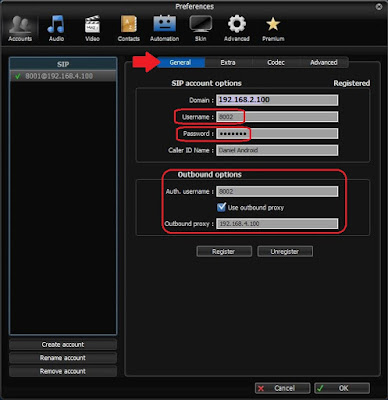Now since your VoIP server is up & running and you have completed creating the "Extensions", it's time to install the softphone in your computer.
Depending on which softphone you choose, the configurations might be different. I'm using both Zoiper and X-Lite Free on my computer. Now take note that X-Lite does have version for Android & iOS devices but you'll need to pay for it. While Zoiper on the other hand is FREE for all types of devices.
Zoiper Softphone.
1. Download & install Zoiper.
2. Once installed, run the program. Goto --> Settings --> Preferences menu.
3. In the General tab, type-in the IP address of the FreePBX server, your username, password. Configure the same also for the "Outbound options" as show below.
4. Now at Advanced tab, type-in your FreePBX IP address into the "STUN options" as shown below. Once done click "OK" button.
5. You may need to wait for a few seconds before the softphone is registered with the server.
6. Once completed, you can continue to setup the same on another computer and the only differences is the extension number.
Now for some extra note, if you subscribe to Zoiper's VoIP package, the STUN options are already pre-configured thus no changes required. But in my case, I setup my own server thus the changes must be configured according to my FreePBX server's IP address.
Also if you have setup DDNS like me, configuring your mobile devices is slightly different, whereby instead of specifying the IP address, you must specify the FQDN of your DDNS services (eg. myfreepbx.dyndns.net)
HAPPY COMPUTING !!!
May 29, 2016
VoIP - Part #1 Installations & Basic Configurations
VoIP have been in the IT for sometimes, yet seldom people see the benefits of implementing until recently where similar apps such as WhatsApp, WeChat, Line etc. comes popping up into your SmartPhone.
But all this are cloud based apps, how about on-premises apps ? Meaning hosting your very own chat & voice server ?
Yes, Microsoft already have their own Skype for Business product. I mean really, do you really wanna pay for your own home use ?
Let me introduce Asterisk, an open source framework for building communications applications. It mostly focuses on IP PBX system. The only drawback is that it doesn't have GUI available, so most of the configurations are done via CLI. Luckily there are some good Samaritans that took the efforts to developed a GUI for the public and its called FreePBX.
As both software matured, more and more functions & features being made available and are more stable than ever before.
A full installations & configurations tutorials is available on YouTube. So I'm not going thru the installations but just a quick run down on the basic configurations to make it work.
1. Once the installations complete, you can login via the GUI. Just open any preferred browser http://192.168.2.100 (assuming the server you have installed is using that IP address). Select "FreePBX Administration" icon.
2. When prompted, key-in the username & password you have setup at initialization stage.
3. Once you login, you will be presented the "Dashboard" view as shown below.
4. Browse to --> Applications menu --> Extensions options.
5. Once you are in the "Extensions" windows, click on the "Quick Create Extension" button.
6. Leave the default "Chan_SIP" type, now you need to plan a proper extension number (min. 3 digits) and the "Display Name" option.
7. You might want to configure "Enable Voicemail" functions, but not compulsory. Just click "Finish" button once all are completed.
8. Once completed, the new extension will be displayed as shown, you will need to click on the"Edit" button as shown.
9. You will need to note down the "Secret" settings for configuration on either the Softphone or Hardphone. Click "Submit" button at the bottom of the screen and then click "Apply Settings" button located on top of the browser.
10. Now browse to "Admin" tab and select "Asterisk CLI" option as show below.
11. Type the following command into the box "sip show peers", this command will list out all the connected account. The status must be "OK" for all account.
HAPPY COMPUTING !!!
But all this are cloud based apps, how about on-premises apps ? Meaning hosting your very own chat & voice server ?
Yes, Microsoft already have their own Skype for Business product. I mean really, do you really wanna pay for your own home use ?
Let me introduce Asterisk, an open source framework for building communications applications. It mostly focuses on IP PBX system. The only drawback is that it doesn't have GUI available, so most of the configurations are done via CLI. Luckily there are some good Samaritans that took the efforts to developed a GUI for the public and its called FreePBX.
As both software matured, more and more functions & features being made available and are more stable than ever before.
A full installations & configurations tutorials is available on YouTube. So I'm not going thru the installations but just a quick run down on the basic configurations to make it work.
1. Once the installations complete, you can login via the GUI. Just open any preferred browser http://192.168.2.100 (assuming the server you have installed is using that IP address). Select "FreePBX Administration" icon.
2. When prompted, key-in the username & password you have setup at initialization stage.
3. Once you login, you will be presented the "Dashboard" view as shown below.
4. Browse to --> Applications menu --> Extensions options.
5. Once you are in the "Extensions" windows, click on the "Quick Create Extension" button.
6. Leave the default "Chan_SIP" type, now you need to plan a proper extension number (min. 3 digits) and the "Display Name" option.
7. You might want to configure "Enable Voicemail" functions, but not compulsory. Just click "Finish" button once all are completed.
8. Once completed, the new extension will be displayed as shown, you will need to click on the"Edit" button as shown.
9. You will need to note down the "Secret" settings for configuration on either the Softphone or Hardphone. Click "Submit" button at the bottom of the screen and then click "Apply Settings" button located on top of the browser.
10. Now browse to "Admin" tab and select "Asterisk CLI" option as show below.
11. Type the following command into the box "sip show peers", this command will list out all the connected account. The status must be "OK" for all account.
HAPPY COMPUTING !!!
May 25, 2016
Norton Live Update URL
Norton Security is a great software protecting your computer while running on a small foot-print (not resource hungry) and I like it very much.
But as a home user, getting the live update to run was not a problems until you're connected back in your office network whereby the updates failed.
This is because the corporate's firewall have blocked all un-approved downloads, as such an exceptions in the firewall is required.
Below are the links to Norton's Live Update servers, just add this link into the exception list in your firewall to enable seamless updates.
Mine just works without the "https://" and port ":80" number in my line. All clients are now able to download the definitions updates from Norton servers.
HAPPY COMPUTING & SAFE BROWSING !!!
But as a home user, getting the live update to run was not a problems until you're connected back in your office network whereby the updates failed.
This is because the corporate's firewall have blocked all un-approved downloads, as such an exceptions in the firewall is required.
Below are the links to Norton's Live Update servers, just add this link into the exception list in your firewall to enable seamless updates.
- http://liveupdate.symantecliveupdate.com:80
- http://liveupdate.symantec.com:80
- ftp://update.symantec.com/opt/content/onramp
Mine just works without the "https://" and port ":80" number in my line. All clients are now able to download the definitions updates from Norton servers.
HAPPY COMPUTING & SAFE BROWSING !!!
May 22, 2016
Windows - UltraViewer (alternative to TeamViewer)
All of us have been very familiar with TeamViewer in one way or another, either getting help or providing help to your associates, friends and family.
But the TeamViewer's commercial version detection sometimes does give us a headache with a limited 5 minutes remote then an auto-disconnection. The worst thing is we have to wait for 15 minutes before any re-connection.
Well for those business/corporate user(s), we always recommend to buy the commercial version but to home users like us the limitation is a crap.
A recent search by Mr. Tristan Lee (and many thanks to him) found an alternative to TeamViewer and it's called UltraViewer. The interface looks almost the same, works almost the same and the best part is its FREE !
Yes, its FREE even for business user(s) !
Now please take note that this UltraViewer is still in development, but so far is supports almost all Windows OS from XP to 10 and it did say it also runs in Windows Servers. As for MAC OS, Android & iOS will be their future development.
Please visit their website for more information at http://www.ultraviewer.net
HAPPY REMOTING !!!
But the TeamViewer's commercial version detection sometimes does give us a headache with a limited 5 minutes remote then an auto-disconnection. The worst thing is we have to wait for 15 minutes before any re-connection.
Well for those business/corporate user(s), we always recommend to buy the commercial version but to home users like us the limitation is a crap.
A recent search by Mr. Tristan Lee (and many thanks to him) found an alternative to TeamViewer and it's called UltraViewer. The interface looks almost the same, works almost the same and the best part is its FREE !
Yes, its FREE even for business user(s) !
Now please take note that this UltraViewer is still in development, but so far is supports almost all Windows OS from XP to 10 and it did say it also runs in Windows Servers. As for MAC OS, Android & iOS will be their future development.
Please visit their website for more information at http://www.ultraviewer.net
HAPPY REMOTING !!!
Subscribe to:
Comments (Atom)