Sometimes when you just need full bandwidth of the internet and then this Windows Update kicks in to automatically starts downloading the updates without your notice then it will be wasting your time and on the internet bandwidth. As myself often use TeamViewer to remote in to server(s) or workstation(s), this poses a problems to me as the connection will be slow and lagging.
There is a workaround for this but this only applies to Win 10 Pro & above, lower version like Home Edition are not available :-
1. Run --> "gpedit.msc" --> Browse to --> HKLM\Administrative Templates\Windows Components\Windows Update. Look for "Configure Automatic Updates" policy.
2. The default value is "Not Configured", select --> "Enabled" option.
3. Now you select your desired value in the drop-down box as shown below, as I need it only to notify for the download & install, I've chosen "Notify for download and notify for install" value. Of course you can select "Allow local admin to choose setting" value depending on your environment.
4. Once all is done, just proceed to click "OK" button to close all windows and restart your computer for the policy to take effects. You can also use the following command line for it to take effects without restarting your computer.
C:\>gpupdate /force
|
5. Once the policy been updated, you will see something similar message displayed as shown below.
Happy Computing !!!

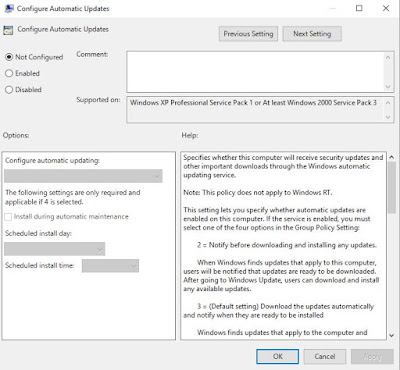


No comments:
Post a Comment